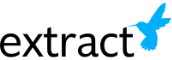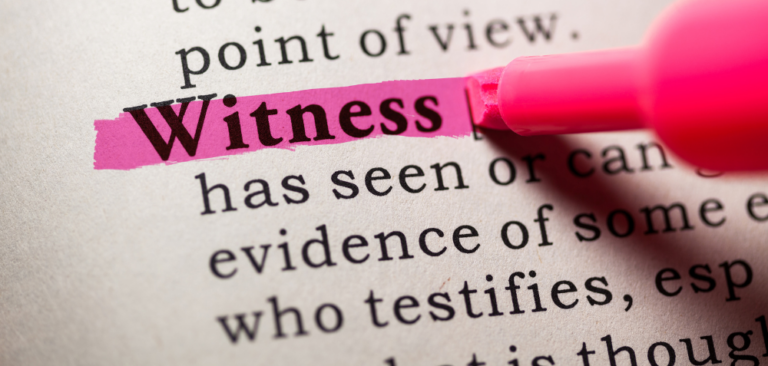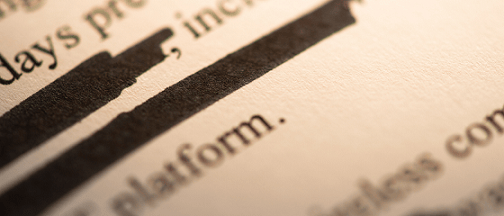
3 ways to redact a document
Ensure all sensitive information in the document has been removed.
The exclusion of private information from sensitive documents is something that individuals in different fields and job roles need to worry about. From the single business proprietor who needs to properly redact personal or business financial information to government agencies protecting policy data, redacting sensitive information properly is key. For those who need to redact a document the right way, some basic steps based on expert advice can come in handy.
You should read over the redacted document to ensure there is no sensitive or personally identifiable information in the document. Sensitive information could include:
-
Social Security numbers. If you must include someone’s Social Security number, only use the last four digits.
-
Any financial account numbers. If you must include financial account numbers, use only the last four digits.
-
The names of minors. If you must note the minor involved, use the minor’s initials only.
-
Dates of birth. If the individual’s date of birth must be included, only include the year.
-
Home addresses. If the individual’s address must be noted, such as in a criminal case, use the city and state only.
Redaction method 1: Redacting a paper document
Keep in mind this method may be time consuming if you have many pages of a paper document that you need to redact.
-
Use the paper document method to redact a scanned file. It is difficult to use software to redact a scanned file, such as a tiff, jpeg, or gif. There is a risk of the hidden text or metadata remaining in the scanned document. You may want to try to paper document method for scanned documents, where you print out the document and redact the information by hand.
-
Print out the paper document. Start by printing out the paper document using the one-sided print option. This will ensure you have text on one side of the paper and a blank page on the other side. You will not be at risk of cutting out important information on one side or neglecting to remove sensitive information on one side.
-
Cut out the text that needs to be redacted. Use scissors to cut out all the text you need to redact. Make sure you find every mention of the sensitive information in the paper document and cut it out. NOTE: You should then shred the paper clippings to ensure the cut-out information cannot be traced or found. You can also use a redaction pen or sharpie instead of cutting out the sections. Slightly less time consuming then cutting and shredding, however, still manual.
-
Use opaque tape or paper to cover the redacted sections. Opaque tape is 100% impenetrable by light and is not transparent or translucent. This is the best option for filling in the redacted sections so they cannot be traced or uncovered.
-
Scan the document and save it as a PDF. To create a polished version of the paper document, you can scan the document and save it as the “Final-redacted” PDF of the document. You will now have a fully redacted version of the paper document.
-
Have someone verify the redactions before finalizing the redacted document. To make sure you caught all the information that needs to be redacted, you may want to ask a trusted individual to verify that you did not miss any information. Sometimes, having another set of eyes on the document can also help to catch any information that you may have missed. Let the reviewer know what method you used to redact the information so they can test it properly.
-
If you are dealing with very sensitive information that could have legal implications, you may want to consider using a redaction expert. These individuals are trained to do redactions and can verify the document for you to ensure it contains no errors or mistakes.
-
Test the redacted document to ensure it cannot be uncovered. To confirm the redaction was done properly, you can do a simple test on the final, redacted PDF.
-
Select text several lines your redacted area and ending one to two lines below it.
-
Paste the content into a word processing document or Notepad. Check to see if the redacted text is not present in the content. If it is not present, the redaction has been a success.
Disadvantages with a manual process:
-
Wastes lots of paper
-
Manual
-
Time consuming
-
High error rate
Redaction method 2: Redacting a PDF Document with Desktop Redaction Software
-
Use Adobe Acrobat Version 8.0 or higher. Only version 8.0 and higher of Acrobat can reliably redact information in a PDF document. Though you can try using other programs to remove information from a PDF document, they will not be able to remove the hidden information in the document effectively and are not recommended. NOTE: The redaction tool option is available for Adobe Acrobat Pro. It is not available for Adobe Acrobat Reader. You can try a plug-in made for the versions of Adobe Acrobat, such as Redux. These plug-ins or add-on software can be used to redact information in a PDF file using other versions of Adobe Acrobat.
-
Open the Redaction toolbar. To do this, go to View > Toolbars > Redaction. You can then choose the “Mark for Redaction” Tool from the toolbar. Use the tool to mark all the items you would like to redact. NOTE: To redact a line or item in the document, double-click on a word or image. Press CTRL as you drag to select a line, a block of text, an image, or an area of the document. Click OK to remove the selected items. Keep in mind the items are not permanently removed from the document until you save the document.
-
Remove any hidden text. Once you apply the redactions, the “Examine Document” function will pop up. You can use this function to search for any hidden text or metadata and remove it. NOTE: Hidden text can appear as the original text or a version of original text. Metadata may look like coded text, where there are numbers or symbols within the original text. Repeat this process until you have removed all the necessary content from the PDF document. Make sure you remove any hidden text or metadata as well.
-
Rename the document and save it. Once you have removed all sensitive information, as well as any hidden text, you should rename the document “Final-redacted” and save it. You should now have a redacted version of the PDF and an unredacted version. NOTE: Once you save the redacted document, you should delete the unredacted document. You should now have a redacted PDF version of the document that has no hidden text or metadata. This will ensure that no one can access the original, unredacted document.
Disadvantages with desktop redaction software process:
-
Manual
-
Time consuming
-
High error rate
Redaction method 3: Redacting a PDF Document with the Extract Systems automated redaction software
Whether it’s PCI, PHI, or PII, Extract has your organization covered. Extract’s intelligent automated redaction software gets the job done – quickly and accurately.
Extract is the fastest, most accurate redaction software, ID Shield. Our redaction solution guarantees 99% post-verification accuracy and stays up-to-date with redaction law changes. Using proven rulesets from over 400 customers today, we support privacy standards in all 50 states and still allow the rules to be easily tailored to customer-specific requirements.
Our intelligent redaction and document classification software uses algorithms and advanced data extraction software to “read” and validate captured content through context and applied operational rules – as if it were thinking. It’s responsive, accurate and capable of massive workloads. The Extract Platform is used across a vast variety of medical records, land records, court records and UCC filings regardless of source, format, layout or structure. The software finds key index terms and sensitive/privacy information, output the indices to the schema and format required by your systems and apply secure redaction to the documents in compliance with data privacy mandates.
BENEFITS:
-
Ensures online records comply with data privacy laws
-
Minimize cost, time, and effort indexing and redacting records
-
Facilitates open access to public record requests
To learn more about Extract’s innovative automated redaction solution, please complete the form below. Someone will reach out to you shortly to help identify your pain points and brainstorm a customized solution for your workflow.